Install & setup app
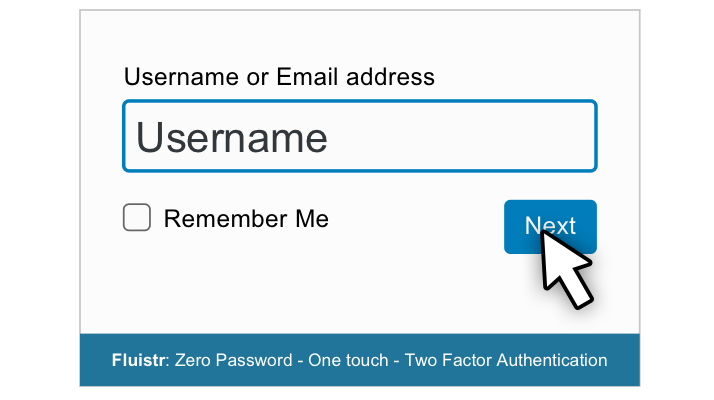
Visit the login page of the WordPress website
When the login page of the WordPress site opens, you will see that only one field is visible. Enter your username or associated email address here. Click ‘Next’.
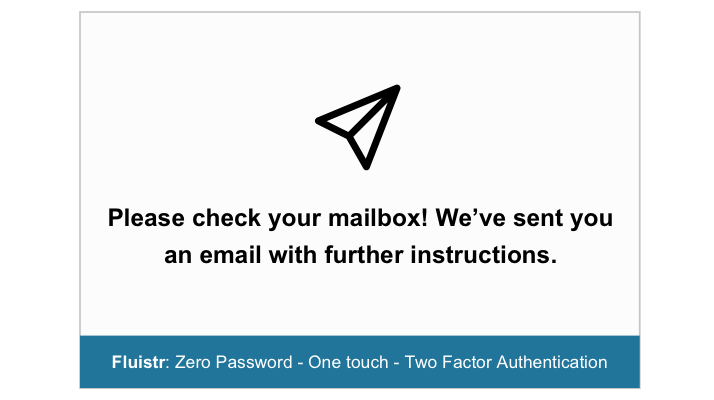
A dialog box will appear stating that an email with further instructions has been sent to you. Now go to your mailbox and look up the e-mail mentioned.
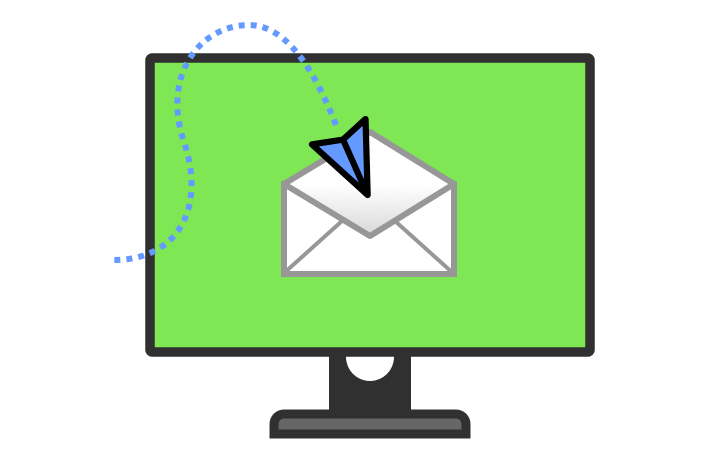
You have received an email! (Checking your email on a PC)
Click on the link “Create a secure Fluistr login …”. If you are on a PC, you will be taken to a web page with a QR code. Now grab your phone, open the Fluistr app and tap the plus at the bottom of the connection screen. You will be asked to scan the QR code on the screen. The Fluistr app now creates a unique 1 on 1 tunnel connection between the WordPress website and the Fluistr app. And you automatically log in securely to the WordPress website.
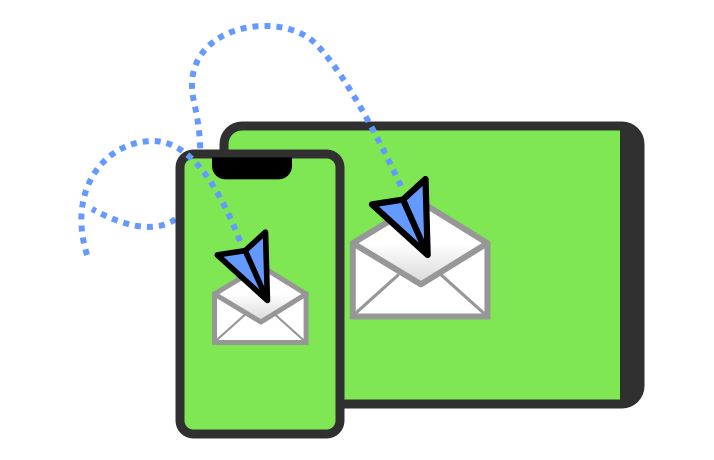
You have received an email! (If you are on your phone or tablet)
When you open this link on your phone, you will be taken to a web page with a connection link. Tapping on this link will open the Fluistr app and create a unique 1 on 1 tunnel connection to the WordPress website. And you automatically log in securely to the WordPress website on your phone or tablet.
Please note that receiving the email listed may take some time depending on your email provider. Or take a look at your spam box.
Read more about:
